Changing your WordPress theme can be a scary prospect if you’ve already invested a lot of time and effort building your site. There is much more involved when you are changing themes on a live website because all of theme settings are independent from your WordPress theme.
It is very easy and simple to change themes in WordPress with just a few clicks, but you need to have a checklist of items to take care of before you change the theme. So here’s a guide to what will and won’t change about your site when you switch themes.
Take note and create a short list of things to do with your current theme
If you’re using a theme for a long time, there are too many things to save and snippets that they add manually in your theme such as the functions.php or another file or custom widgets.

Visit your homepage and inner pages like single post, singe pages … and note down all additional codes/custom widgets/snippets that you added. Don’t forget to view source of your website then review it to find some hidden snippets that might be important things of your website like: Third Party Service Verification Codes (Google Webmaster, Bing Webmaster, Alexa, Pinterest, Google Analytics …), Addition Styling …
I recommend you use some website testing services like Google PageSpeed, Pingdom, YSlow … to get the result and their advises then keep it to compare between after and before.
Here is my list:
- Backup everything to help you restoring your website back with one click.
- Custom
functions.phpand another files in current theme folder. - Take screenshot of Widget’s position and order, include custom Widget code.
- View the source code of homepage to get tracking and verification codes.
- List of active plugins
- Detail of main menu/navigation structures.
- Custom shortcode of old theme
- Preparing Maintenance Mode (plugin or theme) to tell your visitor about what’re you doing?
- Test new theme on local/testing area.
- Take Baby Steps when switching to new theme.
- Listen to your audience then make your new theme look better.
Backup Everything
 Although nothing should happen, but you can never be to safe. Before you do anything, you should make a full backup of your whole website including your database, theme and .htaccess file. If you don’t know how to start backup everything, let’s read How to Schedule Daily Backup of WordPress Database.
Although nothing should happen, but you can never be to safe. Before you do anything, you should make a full backup of your whole website including your database, theme and .htaccess file. If you don’t know how to start backup everything, let’s read How to Schedule Daily Backup of WordPress Database.
With this step, you can done step 1, 2, 3, 4, 5, 6 of my short TODO list above.
Research your old theme
By research about your old theme, you’ll find custom shortcode, custom functions, addition files, addition stylings and scripts that has added before. Extract all of that, it would implement into new theme. It is important to go through the current theme file and make note of all the additional code that you have added.
Take a look at Post Format and Commenting System
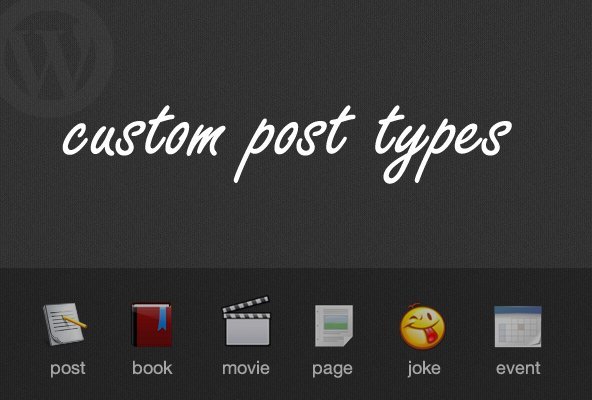
Make sure your new WordPress theme supports Custom Post Type like previous theme that you’re using. You won’t likely see that post type disappear or change to standard post format after you switched to new themes. If you’re changing WordPress themes and you see this disappear don’t panic. It’s not display because the new WordPress theme doesn’t see them, things to do in this circumstances is switch back to your previous theme then copy and paste your content to some new unpublished standard posts or pages.
Have you using third party Commenting System services like Disqus, Facebook Comments, Google+ Comments… make sure it displays correctly with new layout.
Test New WordPress theme on Test Area
 In my experiences, I’ll create new WordPress website on local host and somewhere on internet (test-new-theme.narga.net for example) with the latest whole website backup (I will delete it after the job done). Now, I change the theme options, import addition codes/functions/styles/scripts … to make new theme’s working well with addition snippets of previous theme. Once you have the new theme activated, you need to make sure that you retain all the functionality and plugins still work and don’t break new layout. Test all options, even if you did not originally have plans on using them but not limited to the commenting process, single post pages, search, 404 page, archive page, contact page etc. Make sure all of your widgets are still there and are working.
In my experiences, I’ll create new WordPress website on local host and somewhere on internet (test-new-theme.narga.net for example) with the latest whole website backup (I will delete it after the job done). Now, I change the theme options, import addition codes/functions/styles/scripts … to make new theme’s working well with addition snippets of previous theme. Once you have the new theme activated, you need to make sure that you retain all the functionality and plugins still work and don’t break new layout. Test all options, even if you did not originally have plans on using them but not limited to the commenting process, single post pages, search, 404 page, archive page, contact page etc. Make sure all of your widgets are still there and are working.
Therefore, I recommend the following:
- Test new theme – This can be done locally or a sub-folder or sub-domain of another website you own.
- Configuring your theme with previous theme’s snippets – Set it up exactly how you are going to set up on your live website.
This is why it is vital that you familiarise yourself with your new theme before you upload it to your live website. You want your website to be offline for minutes, not hours or days.
Activate and Re-Configure New WordPress Theme
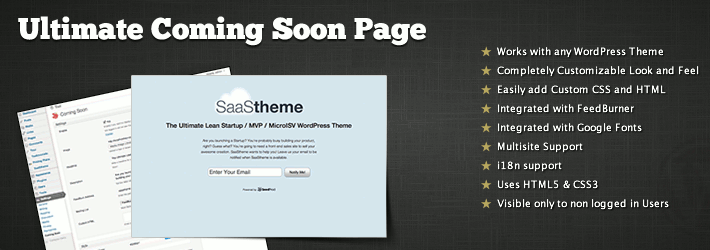
Now, you’ve done almost Things You MUST DO Before Switching WordPress Theme. Let’s turn on Maintenance Mode/Comming Soon page, once activated, search engines and visitors will not be able to view your website, and you are good to go ahead and activate the new theme.
You can use a plugin such as Ultimate Coming Soon, to do this.
Turn off maintenance mode, and write a quick blog post/tweet/Facebook status to let your audience know. When a new design comes out, users always have suggestions. See what they would like to see improved, and then work on getting that done.
Where Do You Find the Best WordPress Themes?
We’re showcasing some great places where you can purchase/downloads/steals :D professionally designed WordPress themes.
ThemeForest
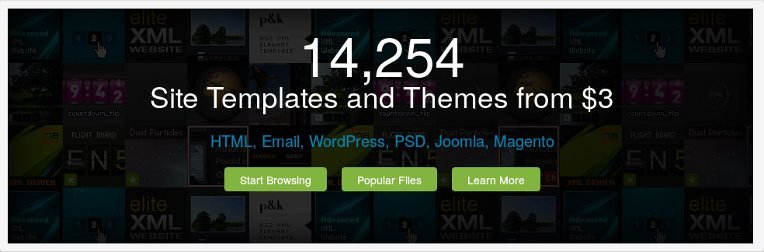
ThemeForest is the largest market place for premium WordPress themes with more than 4000 different premium WordPress themes to choose from. The main attraction of buying a theme from ThemeForest is the cheaper price and attractive designs. Before buying a theme from Theme Forest it’s probably a good idea to check the reputation of the developer, which will give you a good idea about the quality of their themes.
Elegant Themes
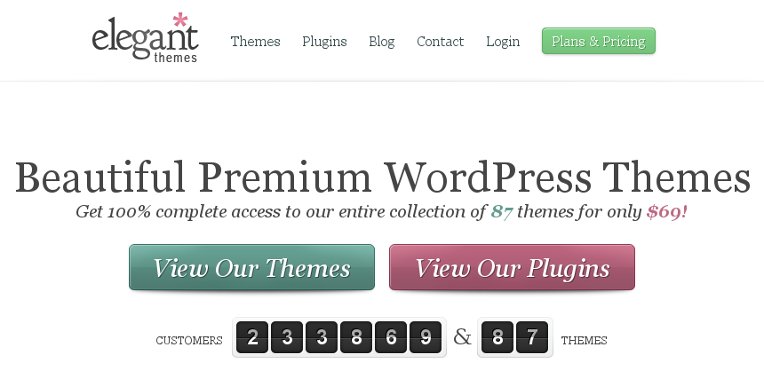
Elegant Themes have 80+ high quality premium WordPress themes for a whole range of different niches including CMS, business, ecommerce, magazine, news, portal, portfolio, blogging, directories and other niche applications. And each design is injected with a dose of modest elegance that lives up to the name.
Elegant Themes don’t sell themes individually but have a membership subscription for $69 per year which gives you access to all their current themes. Elegant Themes has not only stood the test of time, they have continued to innovate by creating massive value for their over 250,000 customers!
MOJO WordPress Themes
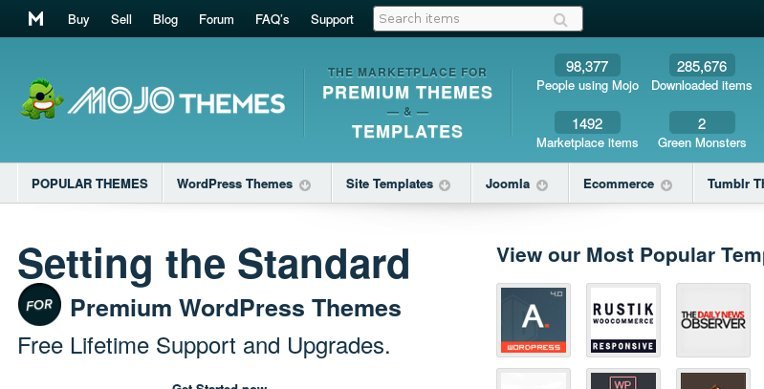
MOJO WordPress Themes offers various premium templates for some of the more popular platforms such as WordPress as well as plain HTML/CSS templates. They also have themes for blog, ecommerce, magazine, mobile, photography, and business websites as well as some child themes for theme frameworks.