WordPress Automatic Update has been introduced from WordPress 3.7+ This release is mainly focused on improving security and stability of WordPress. Most sites are now able to automatically apply these updates in the background. By default, your WordPress site will update itself when a new minor or security update is released. Fortunately, you’ll still need to click Update Now for major feature releases to avoid incompatible with your themes and plugins.
The WordPress Automatic Update activated and running in background, no configuration options are exposed in the UI. To change the behavior, you’ll need to modify your wp-config.php file, or using filters allows for fine-tuned control of automatic updates. The best place to put these filters is in a must-use plugin.
WordPress Update Types
In WordPress, there are four types of automatic background updates:
- Core updates
- Plugin updates
- Theme updates
- Translation file updates
Why and Who Would Want to Control Automatic Updates
WordPress Automatic Updates running in background is not best solution for all purposes because your hacks, themes, plugins is not ready for newest version of WordPress, especially the major update. Any automatic updates will override and erase your hacks or break your website with unsupported or deprecated functions and old features.
Don’t forget to backup your WordPress to prevent lost your hacks, customization … In order to accomplish this with automatic updates you may need to automate your backups too.
Control & Config WordPress Automatic Updates
To enable automatic updates for major releases or development purposes, the place to start is with the WP_AUTO_UPDATE_CORE constant.
Core Update Control
Update core – development
// Update core - development, major, and minor versions
define('WP_AUTO_UPDATE_CORE', true);
Update core – minor versions
// Update core - minor versions
define('WP_AUTO_UPDATE_CORE', 'minor');
WP_AUTO_UPDATE_CORE can be defined with one of three values, each producing a different behavior:
- Value of
true– Development, minor, and major updates are all enabled - Value of
false– Development, minor, and major updates are all disabled - Value of
minor– Minor updates are enabled, development, and major updates are disabled
You can do it via filters:
// Enable nighties (dev updates):
add_filter('allow_dev_auto_core_updates', '__return_true');
// Enable major version updates:
add_filter('allow_major_auto_core_updates', '__return_true');
// Disable minor updates
add_filter('allow_minor_auto_core_updates', '__return_false');
add_filter() calls in wp-config.php – causes conflicts with WP-CLI and possibly other problems.Disable WordPress Automatic Updates
If you want to disable the WordPress auto updates completely, open the wp-config.php file and add this line to it:
define('AUTOMATIC_UPDATER_DISABLED', true);
Alternatively, add the following filter:
add_filter('automatic_updater_disabled', '__return_true');
Control Plugins and Themes updates
Automatic plugin and theme updates are disabled by default. If you want your plugins to be automatically updated by WordPress when a new version is released you need addition filters:
To enable automatic updates for plugins, use the following:
add_filter('auto_update_plugin', '__return_true');
To enable automatic updates for themes, use the following:
add_filter('auto_update_theme', '__return_true');
Translation Updates
Automatic translation file updates are already enabled by default, the same as minor core updates. To disable it, we need a filter:
// Disable translation updates
add_filter('auto_update_translation', '__return_false');
Manipulate Update Result Emails
The result email comes in three forms:
- A successful update. Nice!
- An update that couldn’t occur. As in, WordPress tried to update, but failed early, like an inconsistent permissions error it was able to catch.
- A critical failure, when the update failed in the middle of copying files.
The updater sends a result email on success, failure, or critical error. To config via filter:
/* @param bool $send Whether to send the email. Default true.
* @param string $type The type of email to send.
* Can be one of 'success', 'fail', 'critical'.
* @param object $core_update The update offer that was attempted.
* @param mixed $result The result for the core update. Can be WP_Error.
*/
apply_filters('auto_core_update_send_email', true, $type, $core_update, $result);
Or disable update emails
// Disable update emails
add_filter('auto_core_update_send_email', '__return_false');
Use plugin to manage WordPress Updates
As you see, to modify WordPress Updates settings, you need edit your wp-config.php or add the filters to plugin files. Fortunately, we can change them by use Advanced Automatic Updates plugin.
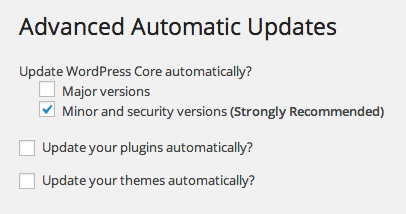
If you’re working on a WordPress Multisite install, it will properly restrict the options page to your Network Admin.
Conclusion
Auto updates for WordPress are not the right solution for everyone.
What are your thoughts automatic updates?
Since the auto updates are only for minor updates I’m happy to go along with them and they do save a lot of time.
If you choose to keep auto update active how can you be sure that updates won’t break compatibility with anything installed?
Don’t be concerned. Minor releases don’t break things.
Would you keep them enabled or use the above method to disable them? Let us know in the comments below!